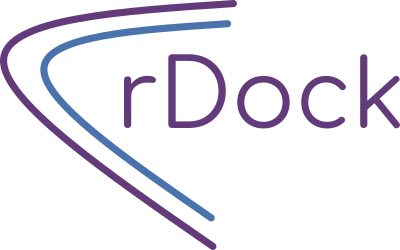There has been an independent port to bioconda (https://anaconda.org/bioconda/rdock). You can now install rDock by running
conda install -c bioconda rdock in your conda environment.However, some systems we have tried it on fail and rDock raises segmentation fault error, so please, be aware and try at your own risk.
We still recommend using the standard installation process described below.
In this section you will have short instructions to make a typical installation of rDock.
To get the full documentation of all rDock software package and methods, please go to the Full Documentation webpage.
Moreover, you can also check the following information:
- Getting Started: installation and validation instructions for first-time users.
- Validation Sets: instructions and examples for re-running the validation sets we have carried out.
- How to calculate ROC Curves: Tutorial for generating ROC Curves and other statistics after running rDock docking jobs.
Installation in 3 steps
We have been able to compile rDock in the following Linux systems:
- CentOS 5.5 64 bits
- Opensuse 11.3 32 and 64 bits
- Opensuse 12.3 32 and 64 bits
- Opensuse 13.1 32 and 64 bits
- Ubuntu 12.04 32 and 64 bits
- Ubuntu 20.04 64 bits with gcc 9.4.0
First of all, you will need to install several packages before compiling and running rDock:
- gcc and g++ compilers version > 3.3.
- make.
- cppunit and cppunit-devel.
- popt and popt-devel.
If you are trying to use rDock in Ubuntu, please note that csh shell is not included in a default installation. We recommend to install csh in case some error arises (
sudo apt-get install csh), even with all the above-stated dependencies installed.Afterwards, download the source code compressed file or get it by SVN in Downloads section.
Then, run the following commands:
tar -xvzf rDock_2013.1_src.tar.gz cd rDock_2013.1_src/build/
and, for 32 bits computers:
make linux-g++
for 64 bits computers:
make linux-g++-64
After compiling successfully, type the following command to make a test and check that your compiled version works good and the results are correct.
make test
If the test has succeed, you are done, enjoy using rDock!
Otherwise, please check your dependencies and all the previous commands or go to Support Section to ask for help.
Just as a concluding remark, don’t forget to set the necessary environmental variables for running rDock in the command line (for example, in bash shell):
export RBT_ROOT=/path/to/rDock/installation/ export LD_LIBRARY_PATH=$LD_LIBRARY_PATH:$RBT_ROOT/lib export PATH=$PATH:$RBT_ROOT/bin